Teebz's Tech Time
 Hockey Blog In Canada, in its never-ending quest to find you every advantage that you can use in your hockey lives, is excited to bring forth a new opportunity today. Teebz's Tech Time - aptly called "Triple-Tee" - is all about hockey-related computer applications that you might find useful for your hockey endeavours. Triple-Tee will go in-depth on the technology side of the coin because, as you may know, computers are pretty mainstream. I know: Teebz is "king of the obvious". But what you may not realize is that there are companies out there that are writing amazing programs for hockey coaches, players, managers, and fans to use and enjoy. I'm not just talking about video games. I mean real, honest-to-goodness programs that can actually help players and coaches do more with their hockey experience.
Hockey Blog In Canada, in its never-ending quest to find you every advantage that you can use in your hockey lives, is excited to bring forth a new opportunity today. Teebz's Tech Time - aptly called "Triple-Tee" - is all about hockey-related computer applications that you might find useful for your hockey endeavours. Triple-Tee will go in-depth on the technology side of the coin because, as you may know, computers are pretty mainstream. I know: Teebz is "king of the obvious". But what you may not realize is that there are companies out there that are writing amazing programs for hockey coaches, players, managers, and fans to use and enjoy. I'm not just talking about video games. I mean real, honest-to-goodness programs that can actually help players and coaches do more with their hockey experience.
Tonight, Triple-Tee is proud to bring you a very slick program designed by Sports Performance Analyzer. This tool is literally a hockey stats tracking program that a professional league would use. There are an amazing amount of tools built into the Sports Performance Analyzer. It tracks 10 statistics in real-time as the game progresses. It generates reports on those stats. It has a whiteboard for graphical explanations. This program literally is a hockey coach on its own.
Now, it's tough to give you an accurate idea of what the programming looks like in terms of its user friendliness without showing you some solid screenshots. I will provide those with an explanation of each screenshot so that you can judge accurately whether or not this product is for you and your team. Let's work through this.
- SPA opens to a fairly nice screen with the SPA logo in the middle. As you can see, there are three options at the top: "Setup Game", "Stats", and "Close Program". "Close Program" is fairly self-evident, so we'll focus on the other two options. I'll start with "Setup Game".
- The "Setup Game" option takes you to a screen where you can set up the teams you want to track, and select the teams for the next game you want to track. Before we look at live tracking, we need to set up some teams. As you can see, I have the Pittsburgh Penguins and Philadelphia Flyers entered as the two teams I want to track. Next, we need some players on those teams. Highlight the team you want to add players to, and hit "Edit Selected Team".
- I've chosen to edit the Philadelphia Flyers. There are no players listed below, so we need to add some players. I'll do that next.
- Adding a player is as easy as entering the player's full name in the first field, the player's number in the second field, selecting the player's position, and assigning the player to the correct line. Once you have the information inputted correctly, click the "Add Player" to add another. If you're done adding players, click back and examine your work.
- The game screen is entirely comprehensive. As you can see, the players are at the bottom, and the rink above allows for certain actions to be taken based on the play. You can log faceoffs in terms of wins and losses; shots in terms of blocked shots, saves, misses, and goals; hits; defensive blocked shots; and turnovers either at the blueline or in the neutral zone and whether it was a dump-in, a regroup, or a change in possession. The plus/minus button allows you to assign a plus or minus depending on the play. You can assign a powerplay or penalty kill, and selecting the player who recorded the stat is as simply as clicking on the name.
- At the top of the screen, you have the ability to change periods, and the option to swap goaltenders if such a thing happens in the game you're tracking.
- Also at the top of the screen is the "Stats" button where you can go and view all sorts of stats up to that point in the game. This is an effective tool for coaches who want to demonstrate a trend that they have seen during a game to his team as everything is at one's fingertips. There's the shot distribution with jersey numbers, allowing a coach to show which shots came from dangerous shooting areas and corner zones; faceoff information; turnover information; a visual display of hits thrown; and plus/minus information.
- One of the coolest features is the Whiteboard. It's literally like a MS Paint whiteboard for coaches. So if you felt like it, you could totally draw up crazy plays. Or write inspirational messages. Or whatever your heart desires. It's a whiteboard. Once you're done on the whiteboard, you either save your masterpiece, or you clear the board. And if you're done, you head back to the stats.
- Once the game is over, the game's stats will be saved in the programs directory, and you will be able to go back and view them whenever you like.
There are a couple of drawbacks, though. The price is a little steep for individual teams. Amateur programming is $600 CDN plus applicable taxes, while the professional programming is $1000 CDN plus applicable taxes.
Secondly, this programming would be effective for individual teams, but it seems as though it might be more cost-efficient to have entire amateur leagues buy the software. I don't know of too many amateur teams that can afford to employ this software, but major junior teams might find it useful. Again, the stats reporting portion would be effective for tracking what your opponents did against you in previous games, but I can't see too many community club teams using this kind of software.
Overall, though, I really like what the software does, and it is a very slick program. The graphical user interface is easy to navigate, and the live game screen has everything set up to be point-and-click for easy stats tracking. While the cost may scare away the casual user, for those that are looking for a comprehensive statistical tracking program, the Sports Performance Analyzer is exactly what you want. And because of this, Sports Performance Analyzer receives the first Triple-Tee Recommendation!
Until next time, keep your sticks on the ice!




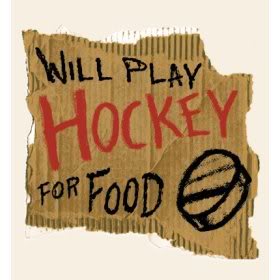
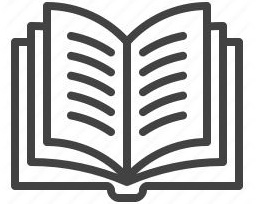




No comments:
Post a Comment